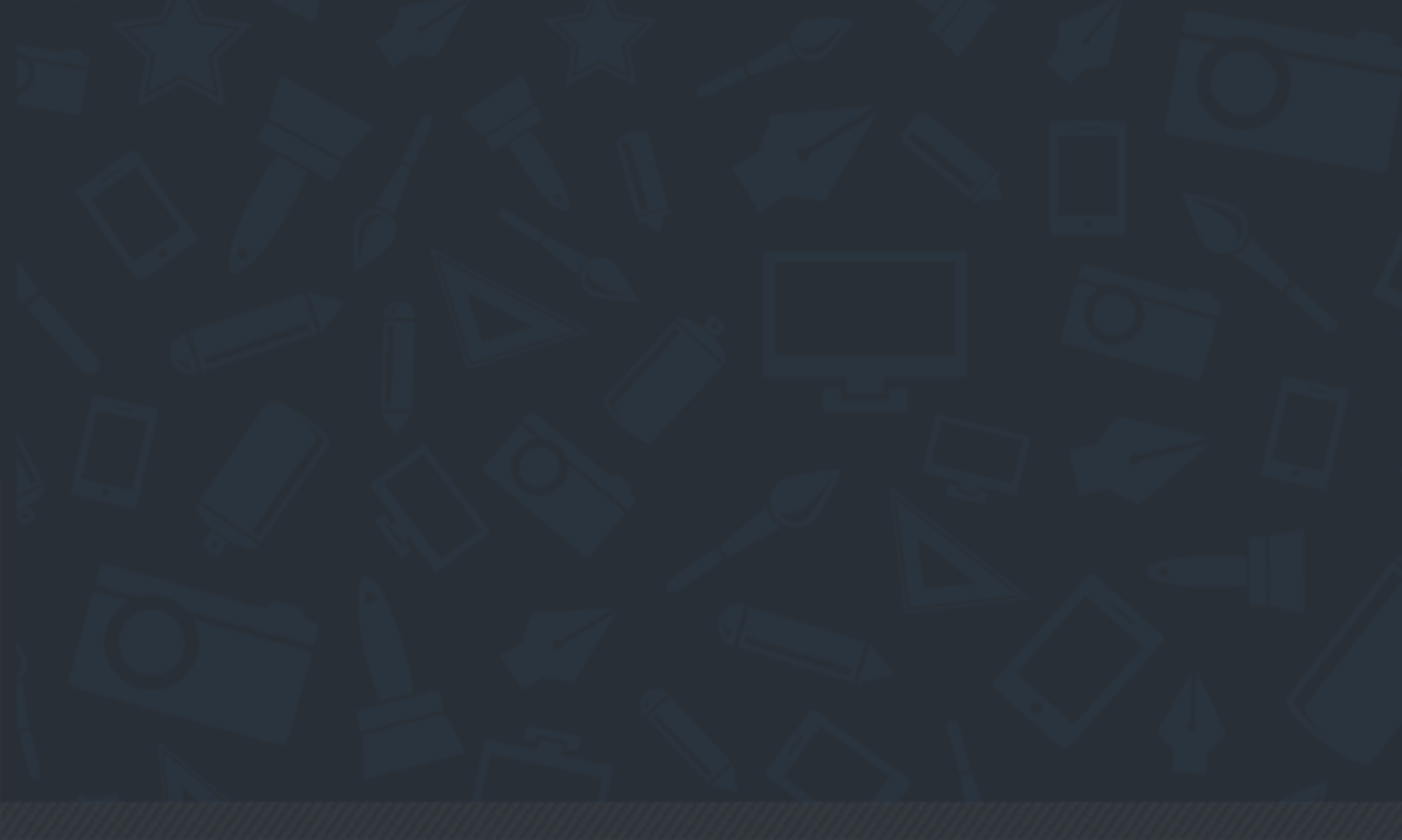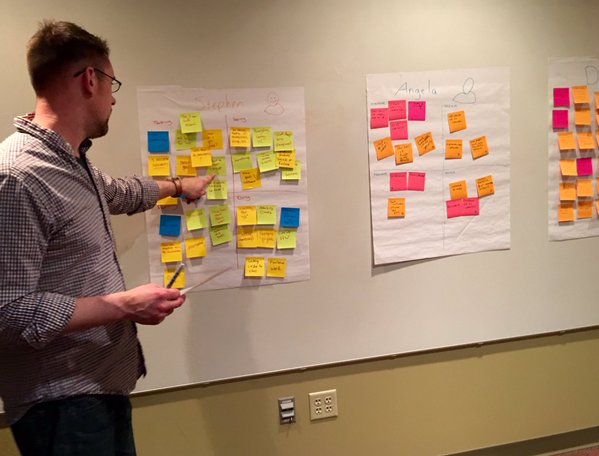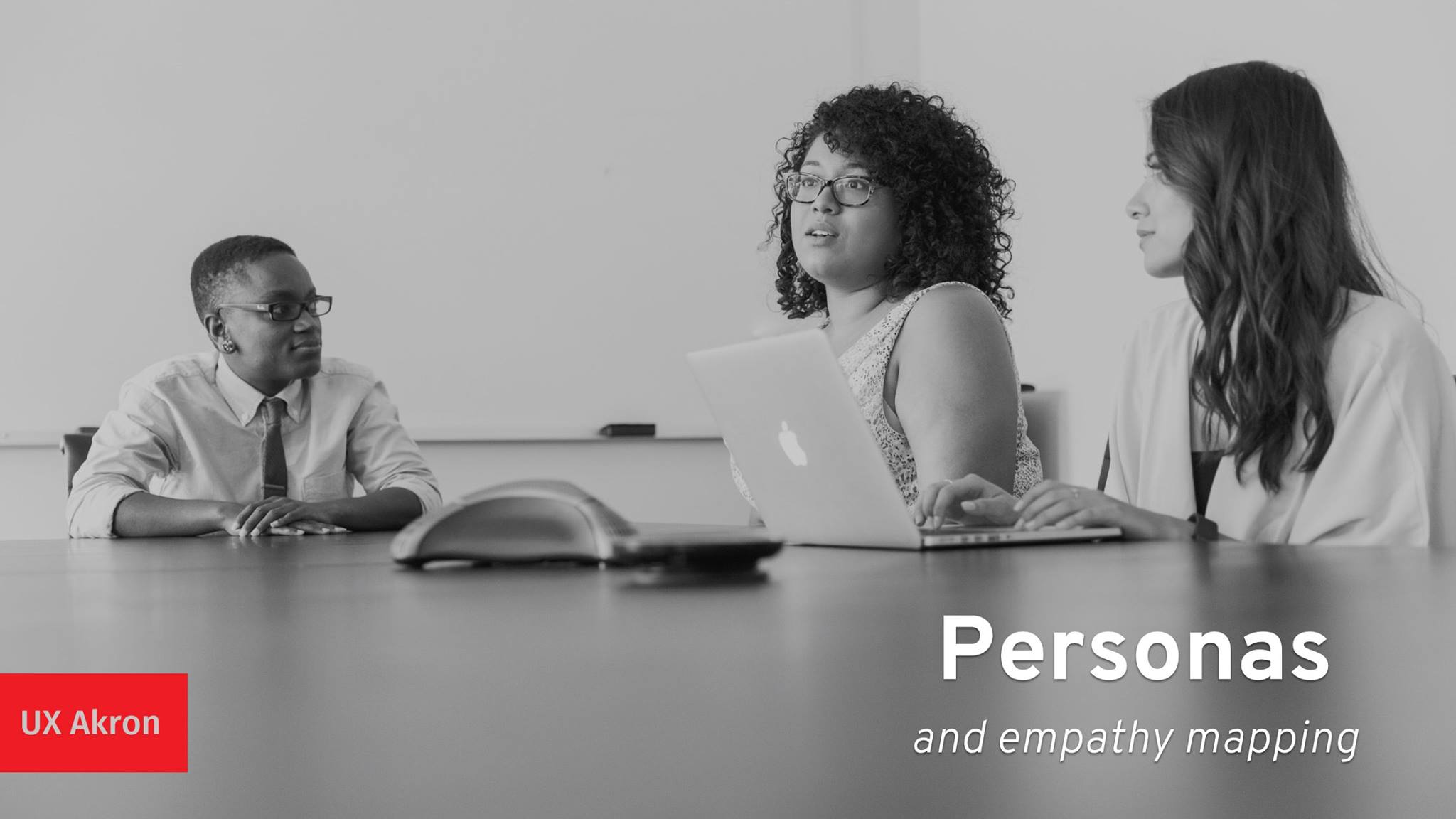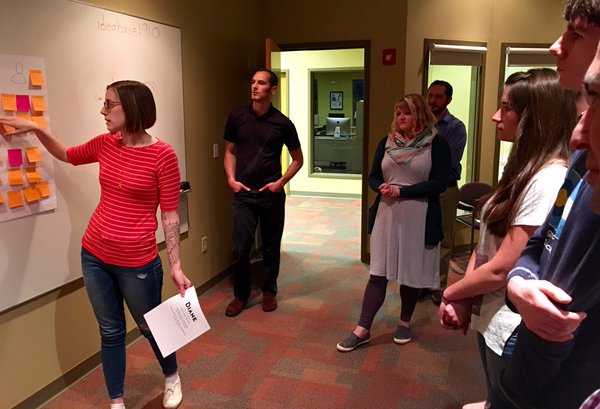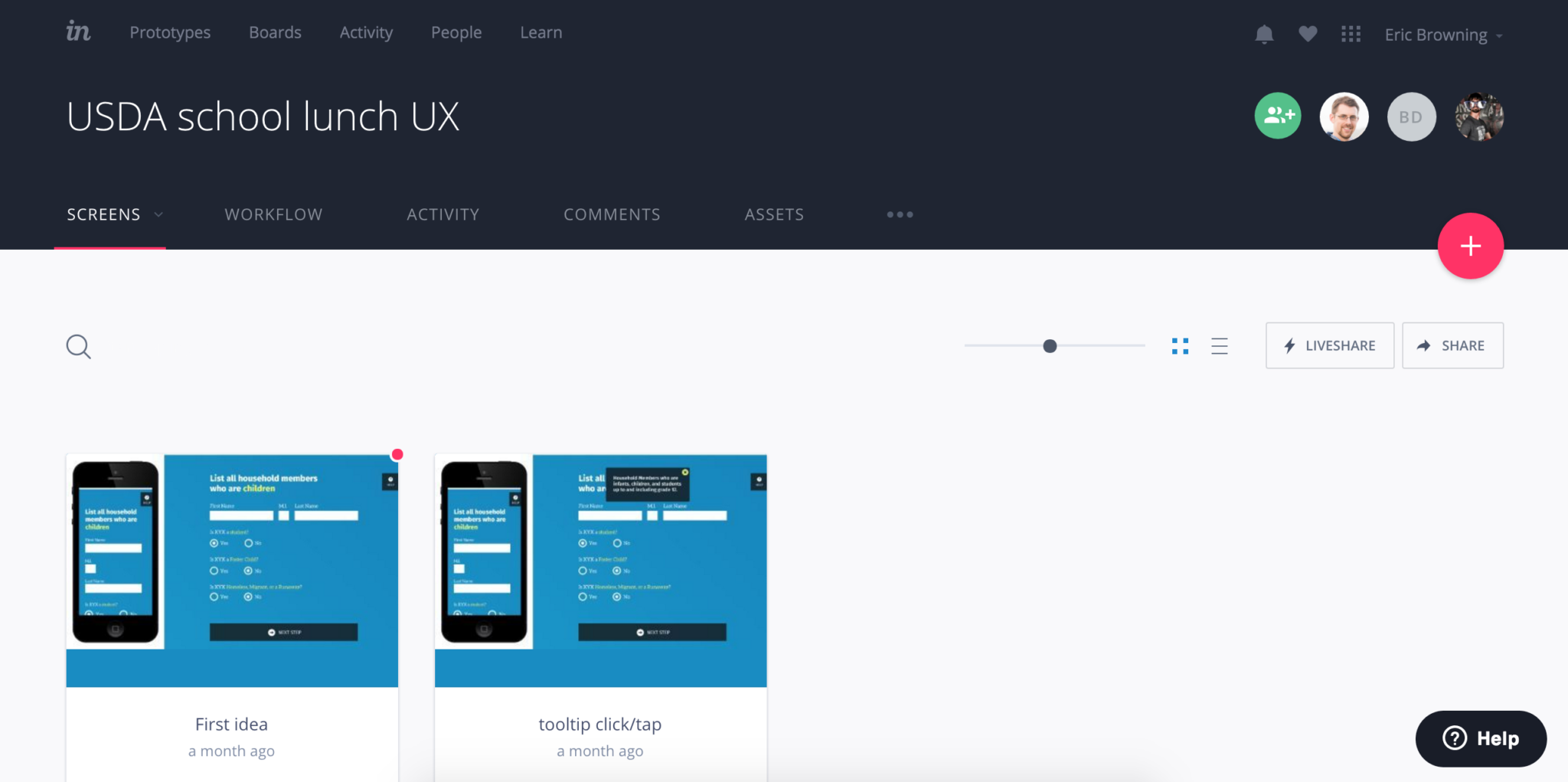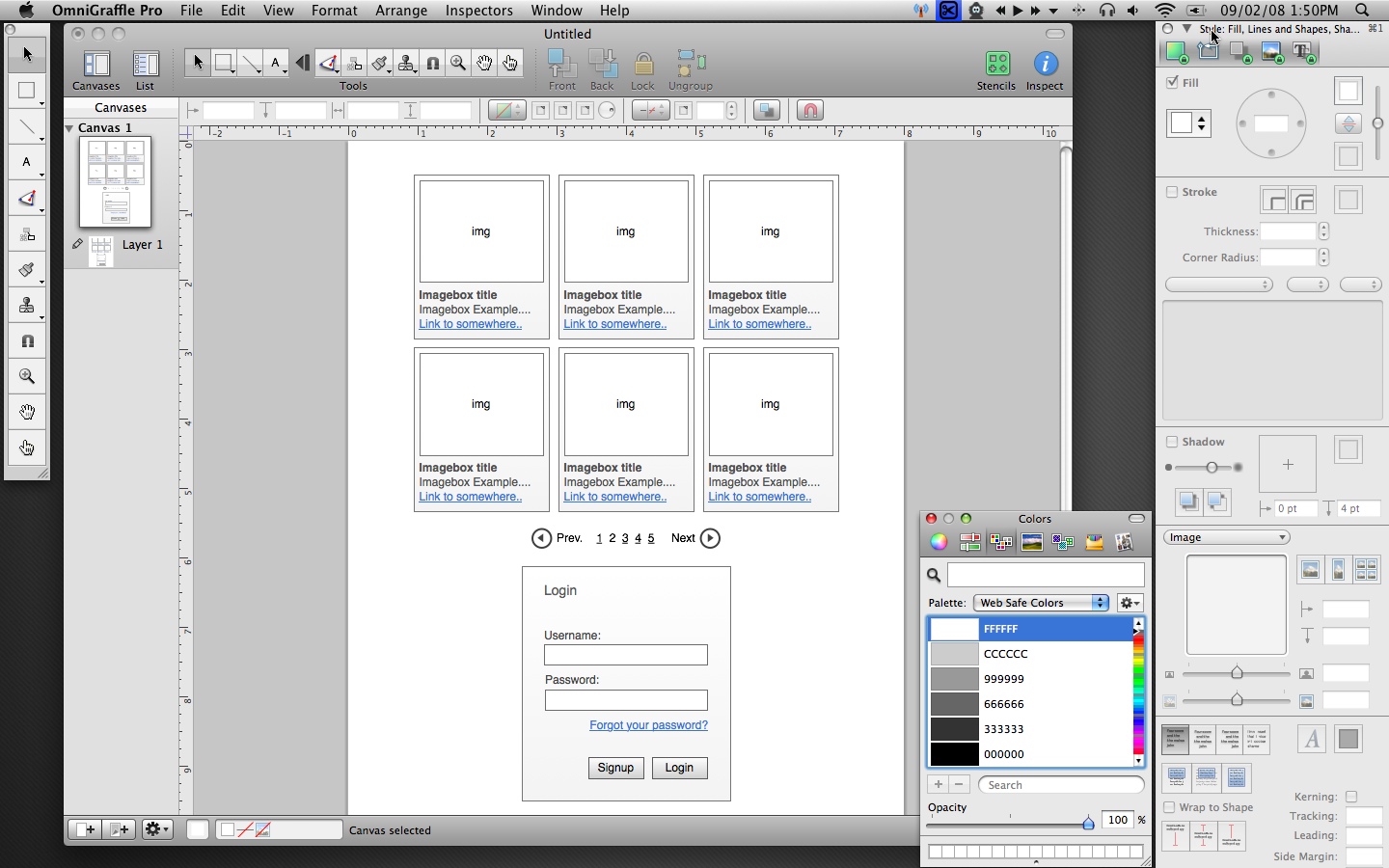A local company recently asked us to review their new application which focuses on parenting and childcare. They’re doing lots of things right and we wish them the best, but as I was going through their signup flow, something caught my eye.
The very first thing they ask as you fill in your (required) profile is “Gender” with the options “Male” or “Female”. This felt off to me, so I began researching so I could more eloquently explain myself.
There are a number of personal and life situations someone might be encountering that could make answering this a challenge, from gender identity questions to perhaps a single father not knowing if he needs to check female to be the “main/mother” on the account. Similarly, does a child with 2 parents of the same gender need different choices here?
The answer might be no to all of these, but consider that this is the first thing people have to answer about themselves. It could lead to complicated feelings and emotional responses; think about how that starts their journey with your application. Is that the right tone?
One of the best ways to avoid this is to consider if you really need to ask this information or could it be left out, or made optional later? Beyond gender, applying this test to anything you ask a user to provide is a valuable process. Why burden someone, or waste their time, or make them feel unwelcome?
Assuming you do need the information, you should offer a quick explanation in that section that explains how it’s used. Attached is an example of how Facebook explains what a user’s preferred pronoun is used for.
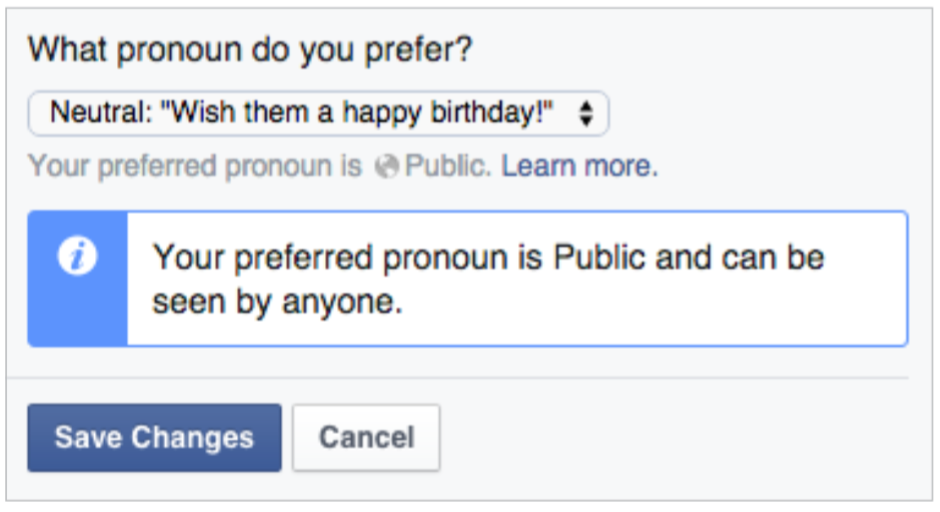
It may seem like an edge case to you or possibly just ‘political correctness’, but this is such a simple way to address issues it’s not worth alienating even a small subset of your (potential) users.
Another idea is to offer more choices; not that anyone wants to feel like an ‘other’, but anything beyond a binary choice opens up paths to make people feel comfortable. Trying to go beyond to create a comprehensive list might even work for a particular situation, but it’s often riddled with challenges and limitations, as discussed in detail here.
When we think of accessibility, it’s often framed in terms of screen readers, valid code, and progressive enhancement techniques. I think there’s another layer we should be considering though, which is a less technical, more conceptual side. What we ask of users, and how we ask it can be just as important.
If you’re at all interested I recently read a great book that goes deeper into topics like this, Design for Real Life. I encourage you to check it out, as well as these other relevant links:
http://www.designprinciplesftw.com/collections/the-ten-principles-of-inclusive-web-design
http://blog.aarp.org/2015/08/26/how-the-americans-with-disabilities-act-benefits-all-of-us/
http://www.uxbooth.com/articles/women-on-top-inappropriate-dropdowns/
http://www.uxbooth.com/articles/inclusive-design-greater-identity-representation/
image courtesy http://www.wocintechchat.com